Connecting to the Robot
Important
This page assumes that you are using one of our newest generation robots, the Magni Gen 6.
For information about older robot generations or images, please refer to our Legacy Documentation.
Magni 6 robots broadcast their own Wi-Fi network by default. You can connect via this Wi-Fi or integrate the robot into your local network.
Note
When first unboxed or after flashing a fresh image, the robot will always start by broadcasting its own Wi-Fi network.
Warning
While connected to the robot’s Wi-Fi, you will not have internet access. To use both the robot and the internet, switch to the local network option.
Before continuing, ensure your workstation is set up: Setting up your Workstation.
Option 1: Connect via Robot’s Wi-Fi
Note
This section assumes you already unboxed and set up the robot.
Power on the robot.
Connect your computer to the Wi-Fi network:
SSID:
UbiquityRobotXXXXPassword:
robotseverywhere
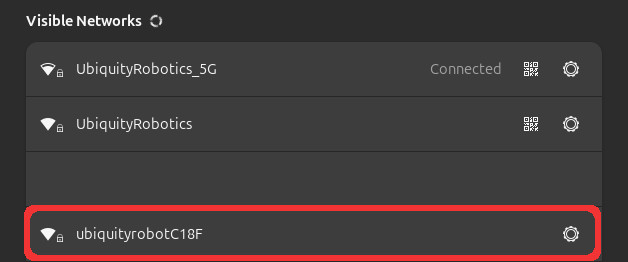
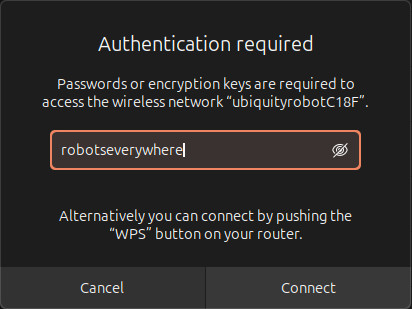
Open a terminal and SSH into the robot:
ssh ubuntu@192.168.0.1Important
The IP
192.168.0.1is static and is valid for all of the robots.Meaning that for every robot, when the robot emits its own Wi-Fi you can SSH through this IP.
Enter the SSH password when prompted: ubuntu. Note that the password will not be visible while typing.

You are now connected directly to the robot.
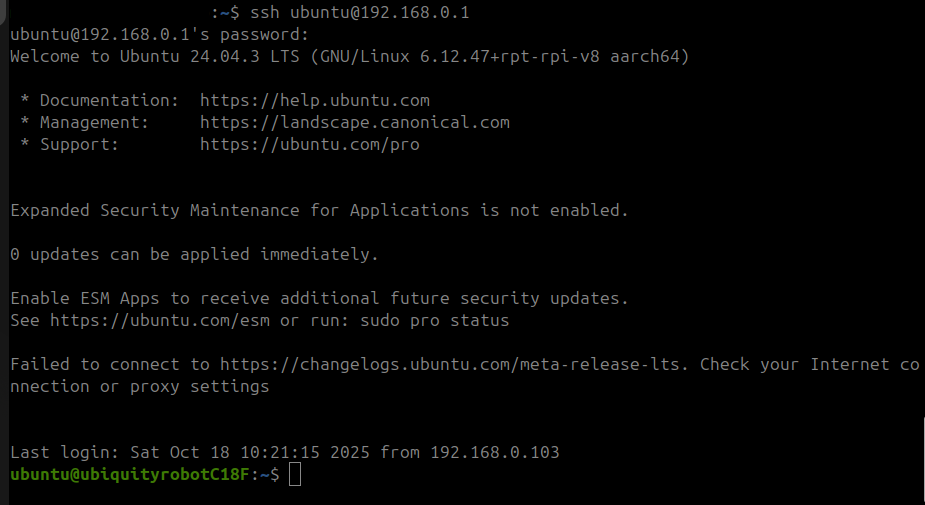
If you successfully connected to the robot you can now drive it through the terminal. Follow this guide: Driving the robot using Terminal to see how to do it.
Option 2: Connect via Local Network
Important
This method allows simultaneous access to the robot and the internet.
First connect to the robot via robots Wi-Fi (see Option 1).
From the SSH session, connect the robot to your Wi-Fi network:
sudo nmcli device wifi connect <Local_Netowork_name> password <password>
Example:
sudo nmcli device wifi connect mywifi password mypass1234

Find the robot’s new IP address on your router (hostname:
ubiquityrobotXXXX).
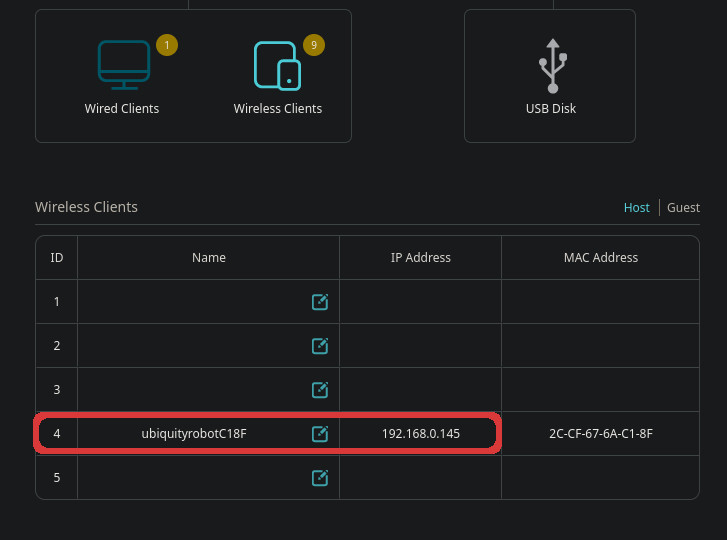
SSH into the robot using the IP:
ssh ubuntu@[ROBOT_IP]
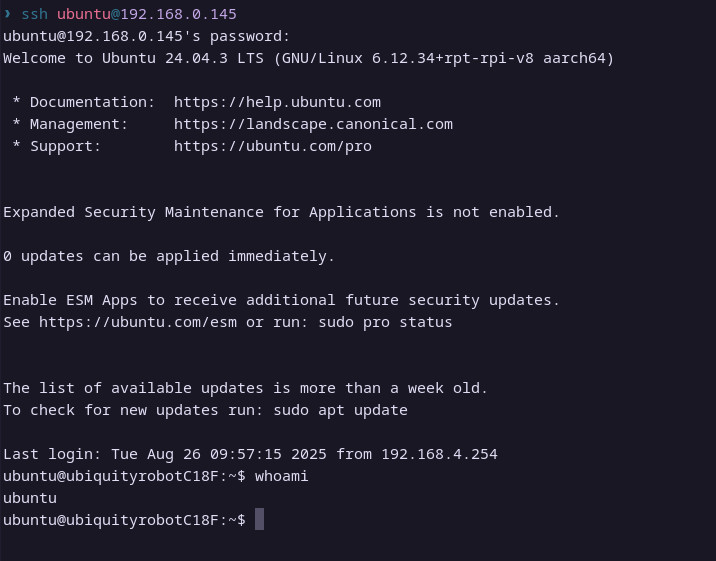
You are now connected through the local network with the internet access.
Test your connection by driving the robot: Driving the robot using Terminal.
Next Steps
Now that your robot is connected with internet access, you can start interacting with it. A good first step is driving the robot manually.
We provide two simple options:
Driving the robot through the terminal which you may have already tested if you followed the guide.
Try them out to verify your setup and begin exploring the robot’s capabilities.